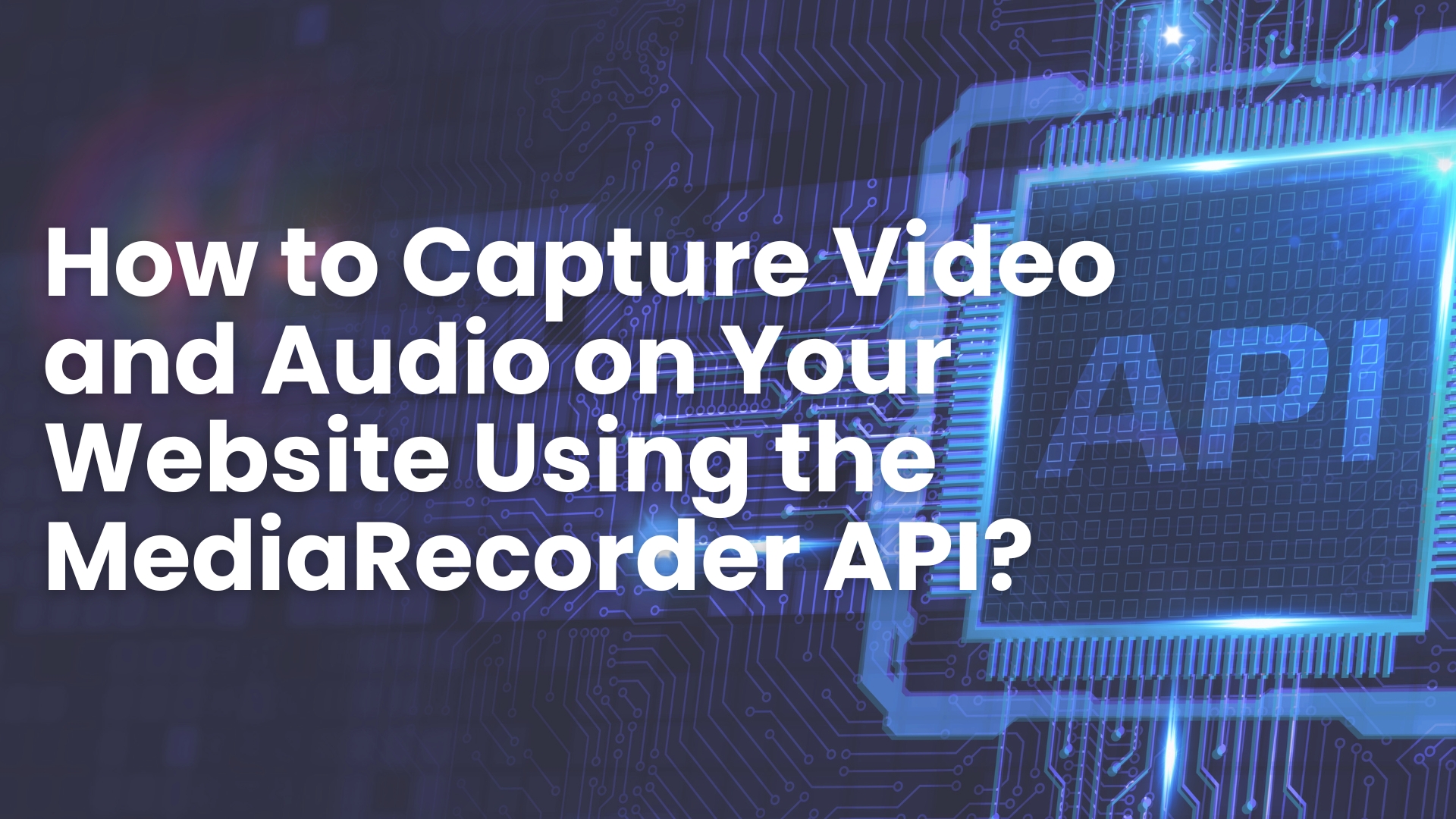In today’s digital age, video content has become an immensely powerful tool in websites. Whether it is used for learning, communication, or entertainment. Platforms like YouTube, Facebook, and TikTok showcase the vast array of video content available online, highlighting its importance and impact. As a developer whether you’re building an application that provides a feedback tool, a media capture application, or just simply want to add a video recording feature to a website. Using this MediaRecorder API in JavaScript simplifies and streamlines the process, making it more efficient and straightforward. This post will guide you through integrating video recording functionality into your web application using the Media Recorder API.
Understanding MediaRecorder API
The MediaRecorder API allows developers to capture and record media streams directly fetched from a user’s camera and microphone within the browser. It capitalizes on the getUserMedia() method, which provides web applications access to a user’s media devices, such as cameras and microphones. With the MediaRecorder API, developers can easily record, process, and store video or audio content on the fly, making it a powerful tool for applications like video conferencing, recording, or interactive media experiences.
Reasons to Use the MediaRecorder API:
1. Easy Access to Media Devices
This MediaRecorderAPI allows access to the user’s camera and microphone without interruption. This means it can stream both audio and video on web applications without needing third-party plugins or complex setups.
2. Real-Time Recording
MediaRecorderAPI one of the key benefits is its capability for recording real-time streams. Whether you’re developing a recording application or video conferencing application, it provides smooth and efficient capture of media as it proceeds.
3. Cross-Browser Compatibility
MediaRecorder API supports modern browsers. Thus it can be integrated easily on many platforms. It doesn’t need extra software or packages, smoothing the development process and making it more straightforward.
4. Customizable Output
With this developers can have flexibility to customize the format, duration, and quality of recordings, enabling them to adapt the media output to meet specific requirements.
5. Efficient Data Handling
The API breaks down recordings into manageable data chunks, allowing you to process or save data without overwhelming memory resources. This efficiency is particularly useful in resource-limited environments.
6. Smooth Integration with Other APIs
The MediaRecorder API provides a smooth connection with other browser-based APIs like getUserMedia() and WebRTC. This helps to implement more advanced media features such as peer-to-peer video calling.
How does the MediaRecorder API Work?
Example: Recording Video and Audio with MediaRecorder API
<!DOCTYPE html>
<html lang=”en”>
<head>
<meta charset=”UTF-8″>
<meta name=”viewport” content=”width=device-width, initial-scale=1.0″>
<title>MediaRecorder API Video & Audio Example</title>
</head>
<body>
<h1>MediaRecorder API Video & Audio Example</h1>
<video id=”video” width=”320″ height=”240″ autoplay></video>
<button id=”start”>Start Recording</button>
<button id=”stop” disabled>Stop Recording</button>
<video id=”playback” width=”320″ height=”240″ controls></video>
<script>
let mediaRecorder;
let recordedChunks = [];
let stream;
document.getElementById(‘start’).addEventListener(‘click’, () => {
// Request access to user’s camera and microphone
navigator.mediaDevices.getUserMedia({ video: true, audio: true })
.then(userStream => {
// Display the video stream in the video element
document.getElementById(‘video’).srcObject = userStream;
stream = userStream;
// Create a MediaRecorder instance
mediaRecorder = new MediaRecorder(stream);
// Handle data available event
mediaRecorder.ondataavailable = event => {
if (event.data.size > 0) {
recordedChunks.push(event.data);
}
};
// Handle recording stopped event
mediaRecorder.onstop = () => {
// Create a Blob from the recorded chunks
const blob = new Blob(recordedChunks, { type: ‘video/webm’ });
recordedChunks = [];
// Create a URL for the Blob and set it as the source for the playback video
const videoUrl = URL.createObjectURL(blob);
document.getElementById(‘playback’).src = videoUrl;
};
// Start recording
mediaRecorder.start();
document.getElementById(‘start’).disabled = true;
document.getElementById(‘stop’).disabled = false;
})
.catch(error => {
console.error(‘Error accessing media devices.’, error);
});
});
document.getElementById(‘stop’).addEventListener(‘click’, () => {
// Stop recording
mediaRecorder.stop();
stream.getTracks().forEach(track => track.stop()); // Stop all media tracks
document.getElementById(‘start’).disabled = false;
document.getElementById(‘stop’).disabled = true;
});
</script>
</body>
</html>
Explanation
1. Get User Media:
navigator.mediaDevices.getUserMedia({ video: true, audio: true }) requests access to both the camera and microphone.
2. Display Video Stream:
The video stream from the user camera will be displayed in <video> element with srcObject.
3. Create MediaRecorder:
new MediaRecorder(stream) initializes a MediaRecorder instance with the media stream, which provides both video and audio.
4. Handle Data Chunks:
The ondataavailable event handler collects chunks of recorded data.
5. Handle Recording Stop:
The onstop event handler creates a Blob file from the recorder chunks and generates a URL for playback in another <video> element.
This example explains how both video and audio capture data, handle captured data and provide playback functionality.
In conclusion, MediaRecorder API is an immensely powerful tool that enables exciting opportunities for web
developers to develop capturing video applications video conferencing applications, or video recording applications. The MediaRecorder API offers the core tools required to transform your concepts into reality. As web technologies continue to evolve, mastering these capabilities will allow you to deliver increasingly sophisticated and engaging web experiences.